
This feature allow you to add an action and/or change the status on the account based on a set condition when importing an image.
Note: This is a Version 8 Feature. For information on obtaining this or any other feature, please contact the Sales Department
From the Main Menu Bar, select System, Imaging, Import

to display the Batch Image Import Screen.
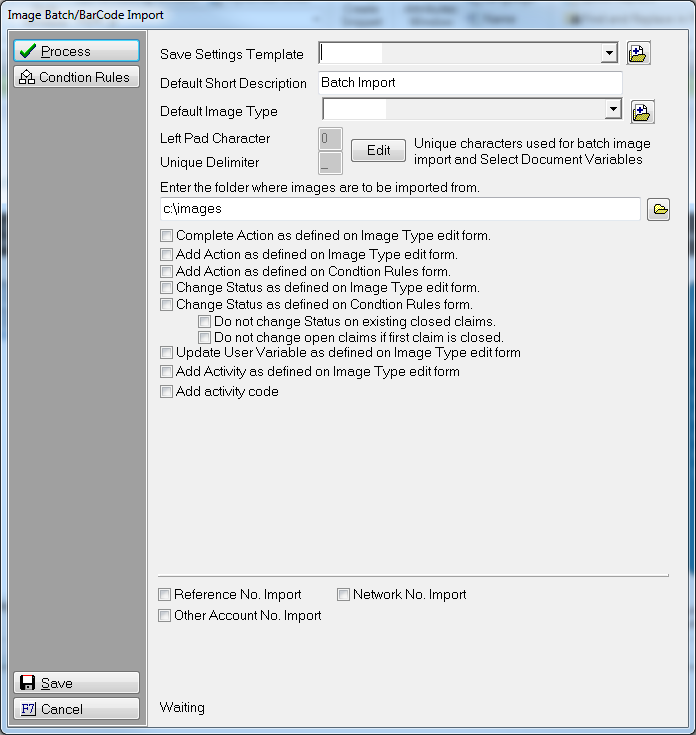
Click the  button to display the condition rules.
button to display the condition rules.
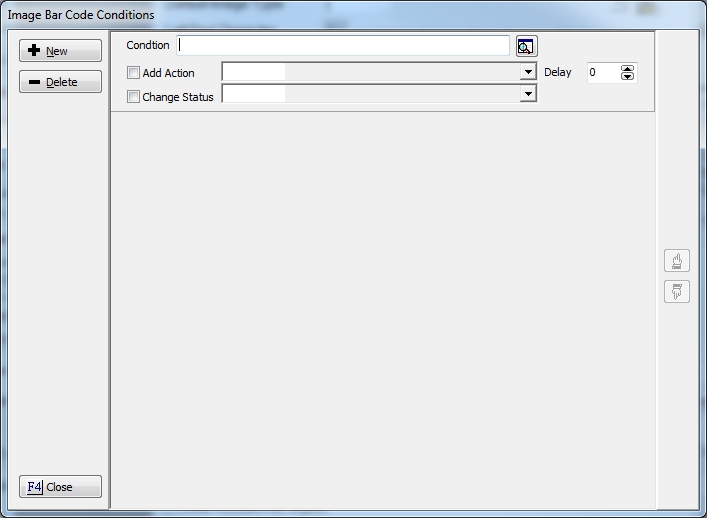
Click the  button to enter the condition statement that should exist on the account to add the selected action and/or update the status code. See Condition Editor for instructions on adding condition statements.
button to enter the condition statement that should exist on the account to add the selected action and/or update the status code. See Condition Editor for instructions on adding condition statements.
Check the  next to the options needed:
next to the options needed:
Add Action: Select the action from the list and the number of days delay before the date the action is due.
Change Status: Select the status from the list to change the status to.
The automation will execute if the condition is present at the time of image import and will apply to all images imported in this batch.
On the Batch Image Import Screen, check the  box next to Add Actions as defined on the Condition Rules Form and the
box next to Add Actions as defined on the Condition Rules Form and the box next to Change Status as defined on the Condition Rules Form.
box next to Change Status as defined on the Condition Rules Form.
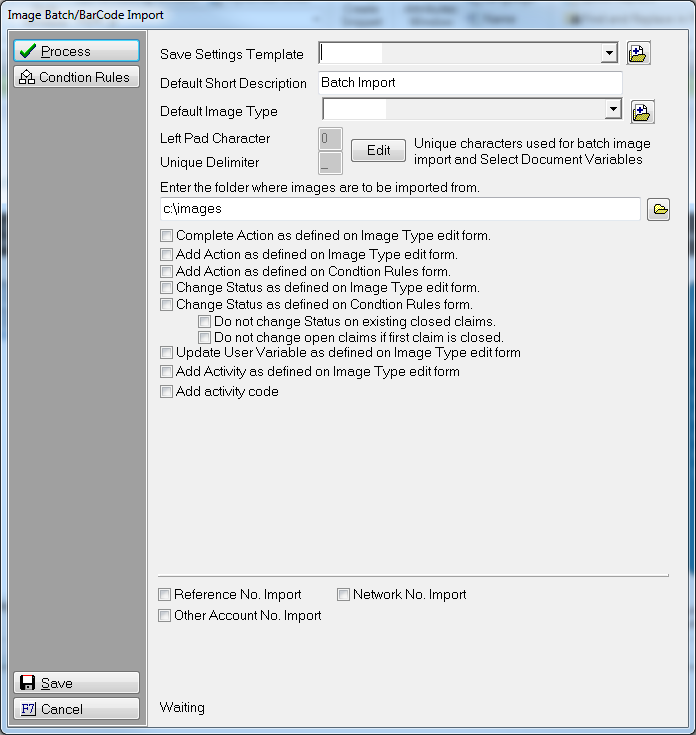
Continue to set them image options and import the images.
Note: This feature requires the purchase of MaxConditions or MaxPlans. For information about obtaining on of these features, please contact the Sales Department.